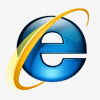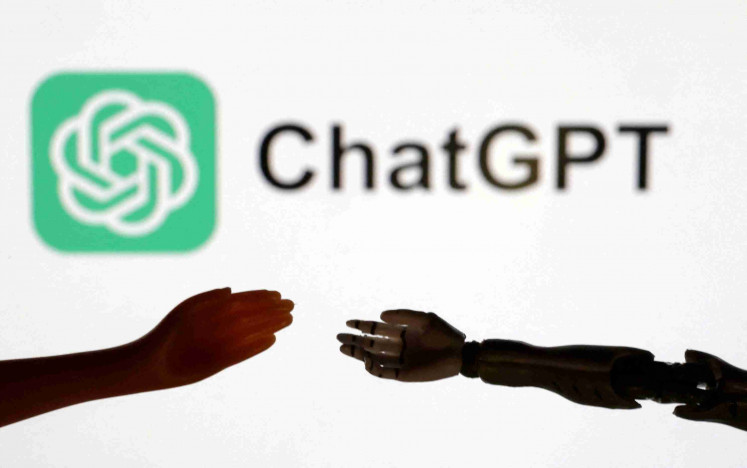Goodbye Windows 7: Here's how to upgrade your operating system to Windows 10
Starting from Jan. 14, Microsoft is discontinuing Windows 7's technical assistance and software updates that play an important role in keeping your computers from harm.
Change Size
 Upgrading your PC to Windows 10 is easy as long as you have stable internet connection and a license to install Windows 10, among other things. (Shutterstock/Stanislaw Mikulski)
Upgrading your PC to Windows 10 is easy as long as you have stable internet connection and a license to install Windows 10, among other things. (Shutterstock/Stanislaw Mikulski)
It’s time to finally bid farewell to operating system Windows 7 which has been around for 11 years.
Starting from Jan. 14, Microsoft is discontinuing the operating system’s technical assistance and software updates that play an important role in keeping your computers from harm.
According to a statement, the decision was taken as the company needed to focus on other new technologies.
For those still using Windows 7, Microsoft suggests that users upgrade to Windows 10 by January at the latest in case you need further support or service.
According to kompas.com, upgrading to Windows 10 is not that difficult as long as users have a stable internet connection, a license to install Windows 10 and other requirements, including 1 GB of RAM for the operating system's 32-bit version and an SVGA monitor with a screen resolution of 800x600 pixels.
Here are steps that users can follow to upgrade their software:
- Click this link and click on “Download tool now” to download the software.
- After completing the download process, open the app, click “Accept” and choose “Upgrade this PC now” and click “next”.
- On the next page, opt for “Keep personal files and apps” to protect your files during the upgrade, then click “Install”. Keep in mind that your computer may restart several times during the process.
- When all of the processes are done, Windows 10 will be automatically installed and launched on your computer.
- As the last step, users need to activate Windows 10 by going to the “Settings” menu, clicking “Windows update” and then choosing “Activation” where they have to input the license code and click “Start”. (wir/kes)