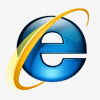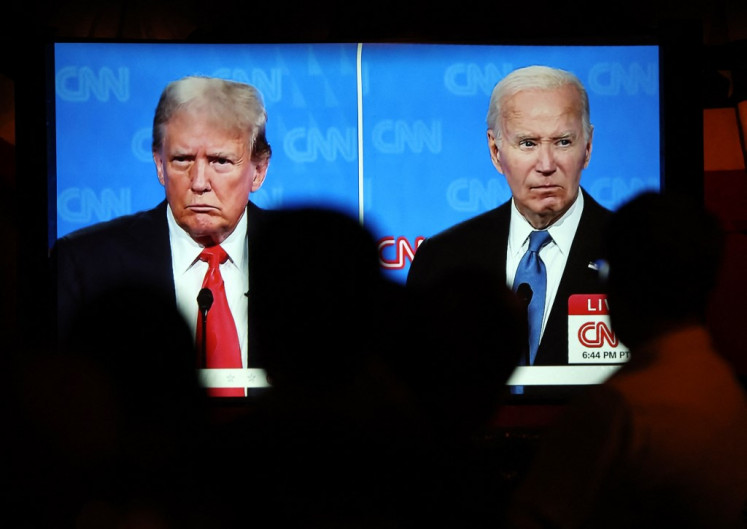Popular Reads
Top Results
Can't find what you're looking for?
View all search resultsPopular Reads
Top Results
Can't find what you're looking for?
View all search results5 ways to help you find your lost Android device
With the Find My Device app from Google, Android-based devices can be tracked if lost or misplaced. Here are five ways to help you find your lost device.
Change text size
Gift Premium Articles
to Anyone
In recent years, Google has introduced a number of features to improve the security features of its Android.
In 2013, Google announced the Device Manager feature, which tracks a device’s location. It also released a similar app with a new name, Find My Device.
Every Android device with the KitKat operating system is equipped with a default tracking feature. However, it is recommended to also set up a device tracker, along with the high-accuracy mode of GPS turned on.
To set the tracking, go to Settings, choose Google menu, and go to Security. Then choose “Activate Find My Device”.
Below, KompasTekno and GadgetNow have compiled a number of ways Find My Device can help if you lose an Android device. Note that some of these methods require an active Android device that is connected to the internet and has GPS turned on.
1. Display last known location
If a device is lost and not connected to the internet, Find My Device will display the last known location from the Google Maps location history.
To do so, you need to open Google on a device or a desktop computer, then type “find my device” in the search bar. You will be asked to sign in to the Gmail account synchronized with your Android device.
Users can also use Google Maps directly from the Find My Device app to track the device’s location history. By clicking “maps timeline”, you will be able to retrace your steps.
2. Display last connected Wi-Fi access point
The app can also display the last connected Wi-Fi access point to help users determine the general location of their lost device.
3. Display battery level
If the device is lost or misplaced, the app can also show the amount of battery left. The user can estimate the time needed to reach the device.
Read also: Android phone makers assure customers: ‘We don’t slow down our smartphones’
4. Remotely ring, lock and erase data
If you simply misplaced your phone somewhere in your room or house, you can use the Play Sound feature. The ringing tone will sound for five minutes at maximum volume, even when the device is set on silent mode.
When a device is lost, you can also lock the screen. You will be asked to enter the password as well as type special messages that will be displayed on the locked screen.
Users can also remotely erase all data on the device by choosing the option “erase”.
5. Using Android-based wearable devices
The app can track your device with your smart watch when the location feature is active on both devices.
The first option is by saying, “Hey Google, find my device” to Google Assistant. The second is choosing the “Find My Phone” option in the menu on Wear OS. After the device is detected, the Android smartphone will ring at maximum volume even if it’s on silent mode. (wng)