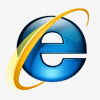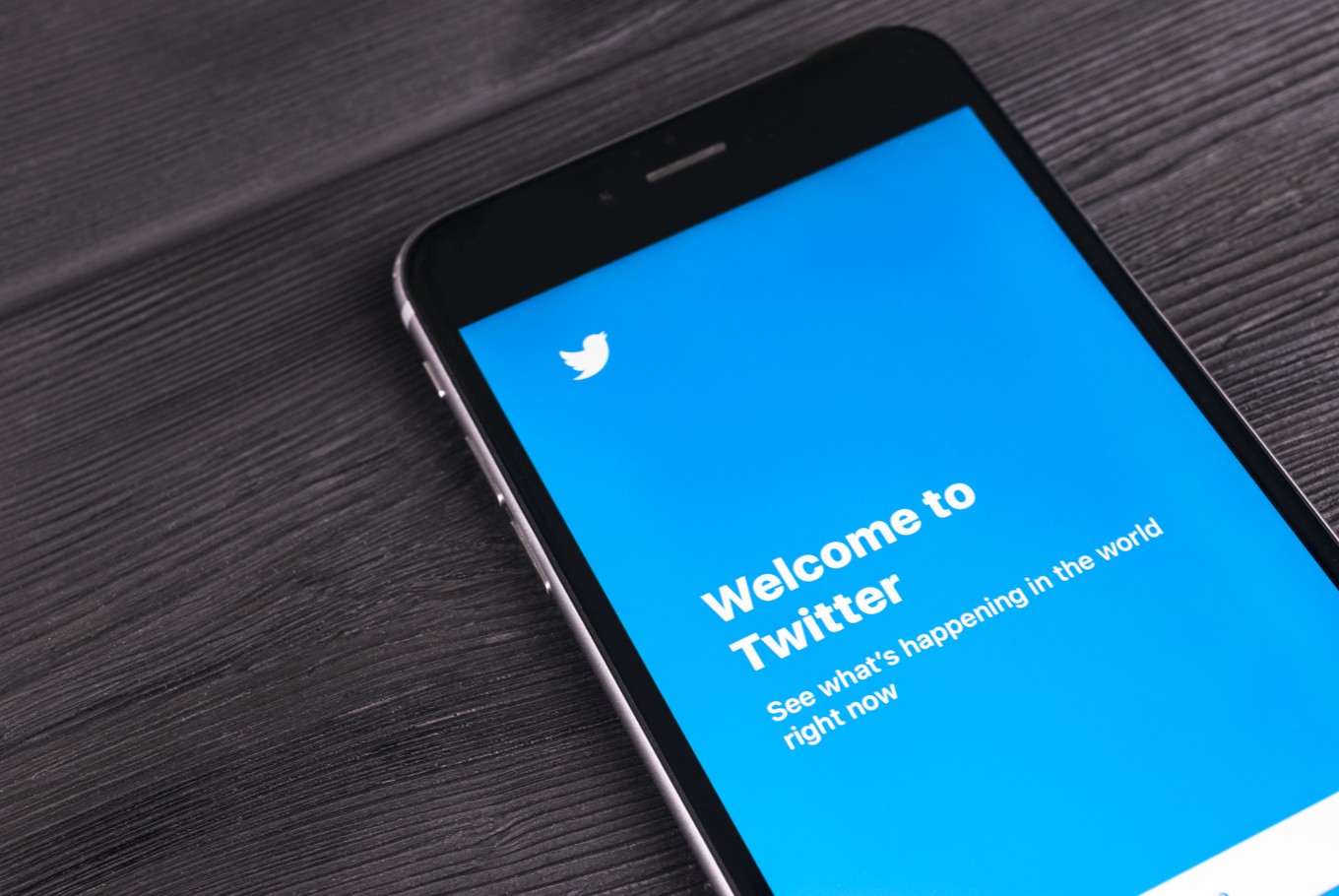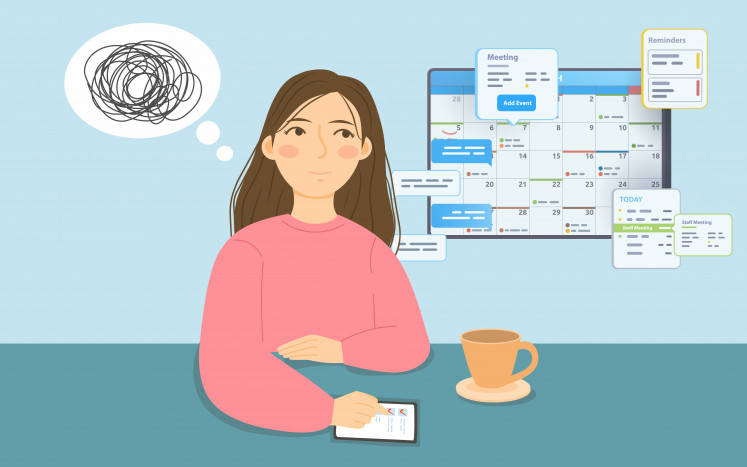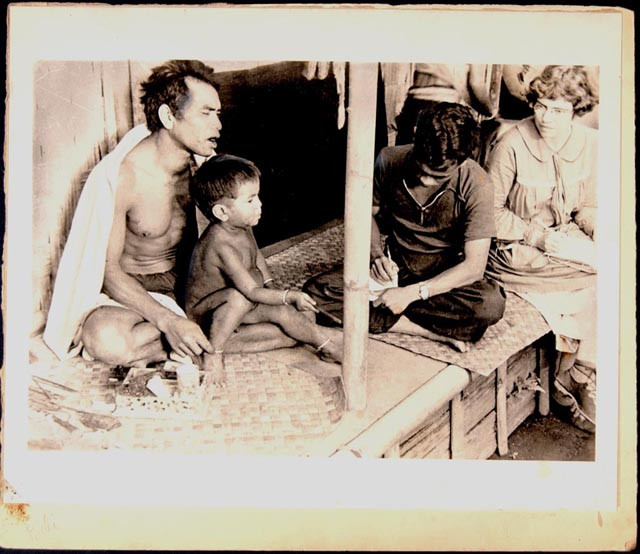Popular Reads
Top Results
Can't find what you're looking for?
View all search resultsPopular Reads
Top Results
Can't find what you're looking for?
View all search results7 tips for staying safe and secure on Twitter
Twitter’s big appeal has allowed it to become a gateway for unwanted online harassment campaigns, threats, spamming, account hacking and more.
Change text size
Gift Premium Articles
to Anyone
E
stablished in 2006, Twitter serves as a platform for netizens to connect through “tweets” of up to 280 characters. According to Lifewire, Twitter’s big appeal is how rapid and scan-friendly it is.
However, the same appeal has allowed it to become a gateway for unwanted online harassment campaigns, threats, spamming, account hacking and more.
As of now, Twitter CEO Jack Dorsey is investing his time and effort in removing harassers as a top priority. In the meantime, PCMag recommends some tips for securing your account and protecting your privacy.
Set up Login Verification
Nowadays, a strong password is safer when it comes together with a two-factor authentication, which is available on Twitter as Login Verification. This will allow you to receive a second form of verification that it is you logging into your account, whether through a text message, an authenticator app, or even an email address, which asks you to confirm the login by entering a provided code.
To do so, you need to start by accessing “Settings and privacy”, then click the “Account” tab, followed by “Security”. There, you will be shown the “Login verification” button where you can activate “Password security” and type in an email address or phone number as the channel you would like to receive the second form of verification.
Tweet privately
To avoid strangers reading your tweets, you can protect your account by navigating to “Privacy and safety” (which is a tab under “Settings and privacy”) and activate “Protect your tweets.” From then on, only the people who have requested and have been approved as a follower can read your tweets. Moreover, your tweets will not show up in search engines and cannot be retweeted by those who are not followers.
Read also: Five tips on how to do a ‘spring detox’ from your smartphone
Deactivate tweet location
Although you can send tweets along with the destination you are tweeting from, sharing your location can be extremely dangerous. Unwanted people may have access to your home address or which hotel you are staying in on vacation.
To deactivate tweet location, you can tap on “Privacy and safety” and uncheck or switch off “Tweet location”. On the mobile app, this will be “Precise location”.
Control photo tagging
Though it has been used as a means to share experiences, harassers have taken the liberty to misuse its well-intended purpose. To avoid from getting spammed, you can access “Settings and privacy” and click the tab “Privacy and safety.” There, you would be allowed to control who is allowed to tag you in photos when you select “Photo tagging.”
Edit discoverability
Twitter uses phone and email contacts to find people you may know and suggest them as people to follow on Twitter. Therefore, you may show up to people who have your contact information, which may not be the people you would want to have access to your Twitter account.
You can deactivate Twitter’s discoverability features via “Settings and privacy,” followed by “Privacy and safety,” which is where you can access “Discoverability and contacts.” This will allow you to adjust what sort of contacts can discover your account.
Shut down your Direct Messages
By 2015, Twitter had allowed users to send Direct Messages (DMs) to anyone, even the people who don’t follow you back. To prevent this from happening, you can access “Direct Messages” under “Privacy and safety” and banning just anyone from sending you DMs as well as to add you in random group chats.
Reporting accounts
You have the upper hand in reporting accounts you feel have been misusing their Twitter abusively. In doing so, one must access the said account’s profile page or tweet, click on the drop-down menu, and select “Report tweet” and type in the reason why you find the contents of this page to be offensive and/or abusive. Twitter will assess the situation and based on the information, will decide ultimately whether or not to ban the account. (saz/kes)