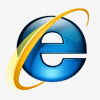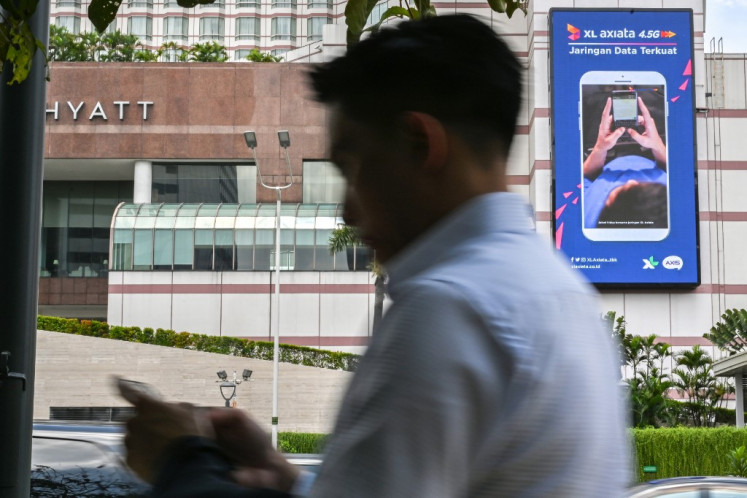Popular Reads
Top Results
Can't find what you're looking for?
View all search resultsPopular Reads
Top Results
Can't find what you're looking for?
View all search resultsPersonal Technology: My PC is slow, now what?
One of the most frequent issues I have to deal with are slow PCs — thank you dear family and friends
Change text size
Gift Premium Articles
to Anyone
O
ne of the most frequent issues I have to deal with are slow PCs — thank you dear family and friends. Typically the laptop or desktop in question is a two-to-five-year-old system that was operating well before, however is now experiencing bad boot-up and response times. If you are the proprietor of a similar system and are weary of the Windows hourglass, please do not consider purchasing a new system just yet. Here are 10 steps to tune-up your system and breathe new life into it:
Back up your data before you do anything. You can do this manually or use a program like Fab’s Autobackup. An external USB hard drive will do wonders for this task. Invest in a good one as the benefits of owning an External Hard Drive are countless.
Personal work: People work on library computers at Kim Il-sung University in Pyongyang, North Korea, on April 13. AP/David Guttenfelder
Make sure you have a good restore point from Windows. This will save you a lot of grief. Whenever something was “working fine yesterday”, and you have no idea what has changed since then, doing a system restore can often quickly solve a problem, or just eliminate a settings change from being the cause of the problem. So make sure System Restore is turned on your PC.
Check your system for Malware, Spyware, Adware, Trojans, Worms, Parasites and other potentially harmful software that may be installed on your computer. Yes, these things have now manifested digitally and don’t just live in our bodies. Prune them with programs like SuperAntiSpyware and Malwarebytes Anti-Malware. They have free versions that do a wonderful job, however if you want “active” monitoring purchase their full versions.
If you do not have any installed, install a good antivirus software like Avira, Avast or AVG on your PC. These companies have free versions of their products and, like their paid versions, the software is typically light on resources and the detection rate of viruses outstanding. However, there are minor reservations with using free products, read their terms of service. Microsoft Security Essentials is another great choice for average users.
Check the Hard Disk drive for space. Make sure there is at least 1GB of free hard disk space. Your computer needs this space for the Swap file to increase in size as well as room for the Temporary files. Use CCleaner, a free utility to clean your PC. This tool is very effective in freeing up space and clears your computer of History, cache files, temporary files, log files, memory dumps and even hanging entries in your registry. You can also define custom rules to include or exclude files, folders or registry keys from cleaning.
Use a defragmentation program like Auslogics or MyDefrag to defragment your hard drive. Over time your system is unable to store data in a sequential manner and needs help from defragmentation software to keep running your PC optimally. Auslogics or MyDefrag compresses files and frees space back into contiguous blocks, rearranging your data internally to make them easier to access when you need them.
Make sure Windows is up-to-date. Use Automatic Updates to make sure the latest Windows updates are installed on your PC. This is one of the perks of having a registered copy of Microsoft Windows so use this religiously. A lot of times Windows updates picks up new drivers for your PC too. But choose your preferences wisely, ideally you want Windows to “notify you for new updates but don’t automatically download or install them”.
Make sure you have the latest drivers for your system. This is especially true for your video drivers. Having out-of-date drivers can cause an assortment of issues on your PC and, conversely, newer drivers can enhance the function and performance of your system. Use DriverMax to download the latest driver updates for your computer. You can also export all your current drivers to a folder or a compressed file for use as backup.
When Windows starts up, it automatically loads a number of programs, many of which you may not need. As you install more and more programs, this list can continue to grow. Use Autoruns or Winpatrol which are startup manager programs that allow you to control, configure and review the programs and services that startup with Windows.
If after all of the above your PC is still slow, check the memory. Having enough memory can make the difference in speed. Ex-Windows XP runs very well with 2GB memory or more and well enough for most PCs with 1GB. On Vista and Windows 7 you need more. A memory upgrade can be the least expensive and yet one of the most significant ways to speed up your computer if these tips aren’t speeding up your computer enough.
Use the programs above with caution. No matter how good a program is they may sometimes cause harm to your computer. If after doing everything above your PC is still not responsive enough to catch up with your needs, it may be experiencing a more serious hardware-related issue and it may be time to update to one of the latest snazzy systems out there. If that is the case, make sure to pass your machine on to someone who can still make good use of it.
The writer is an IT entrepreneur and overzealous net citizen based in Jakarta, Indonesia. He can be reached at techmvn@gmail.com.