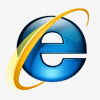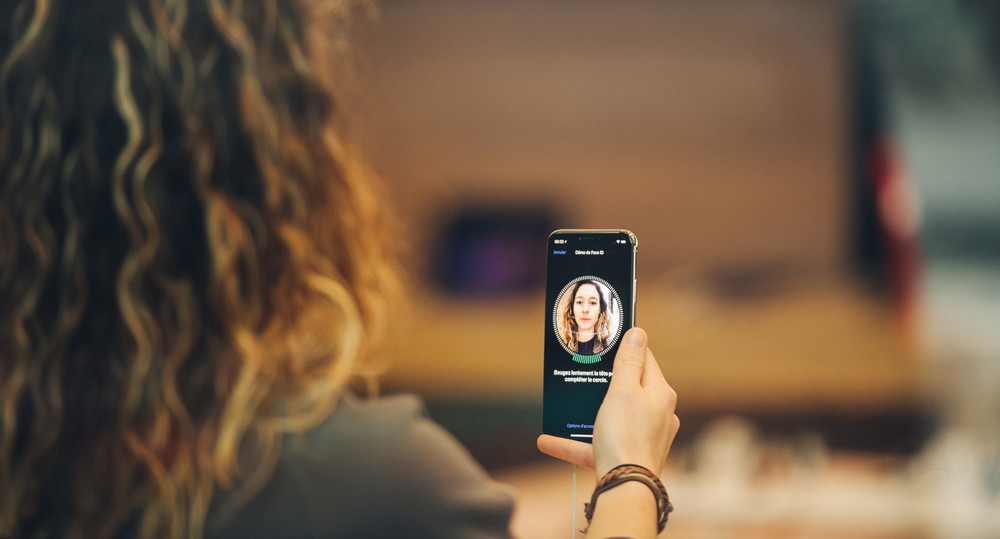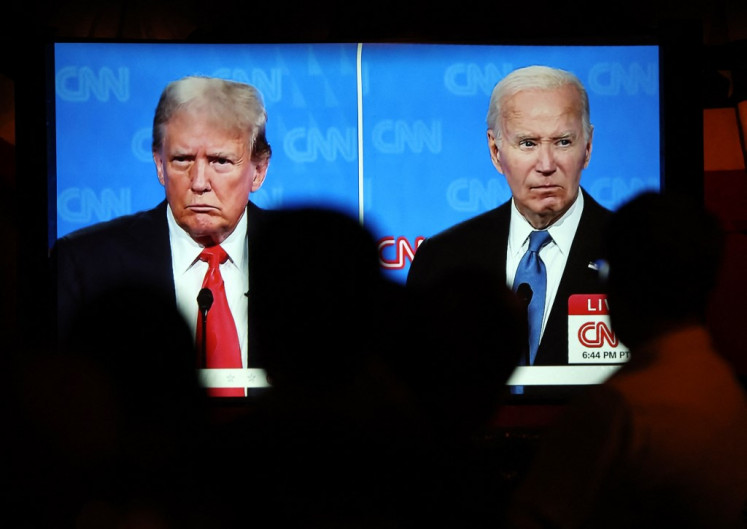Popular Reads
Top Results
Can't find what you're looking for?
View all search resultsPopular Reads
Top Results
Can't find what you're looking for?
View all search resultsUnlock your iPhone with Face ID while wearing a mask
Apple's Face ID face-recognition technology has made unlocking the company's iPhone X and 11 smartphone series a breeze. That is, until the coronavirus pandemic, which has resulted in many people donning masks that block the smartphones' face recognition technology.
Change text size
Gift Premium Articles
to Anyone
Apple's Face ID face-recognition technology has made unlocking the company's iPhone X and 11 smartphone series a breeze.
That is, until the coronavirus pandemic, which has resulted in many people donning masks that block the smartphones' face recognition technology.
While iPhone users can still unlock their phones by entering their six-digit passcode, that process is less convenient.
Researchers at Tencent Xuanwu Lab have discovered how to train Face ID to recognize users who are wearing masks.
I tried the method and it worked. However, I needed a few attempts.
Read also: Massive errors found in facial recognition tech: US study
Here are the steps I took and things I learnt through trial and error.
Steps to unlocking your iPhone with the mask on
1) On your iPhone, go to Settings, then Face ID & Passcode.
2) You can choose either the Reset Face ID or Alternate Appearance options, but start with the former.
3) Fold your face mask in half along the vertical plane and hold it up so it is covering half of your face.
Tip: Adjust the folded mask so it covers only the tip of your nose and no further.
4) For your first Face ID set-up scan, rotate your head according to the on-screen instructions. Wait for the green indicator to signal that you have completed the first scan.
5) Position your mask to cover the other half of your face and perform the second Face ID set-up scan, repeating steps 3 and 4.
6) When the second scan is done, test Face ID by wearing the mask normally to unlock the phone.
If your iPhone still fails to recognize you, try the Alternate Appearance option and repeat the steps. If that also fails, go back to the Reset Face ID option and start again.
Try and try again
It took me six tries to get this to work.
You will also need to wear your mask starting from the tip of your nose in order for Face ID to recognize you after successfully setting it up with this trick.
I tried the method with the government-issued cloth face mask and a disposable face mask. Both worked.
This article appeared on The Straits Times newspaper website, which is a member of Asia News Network and a media partner of The Jakarta Post