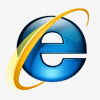Popular Reads
Top Results
Can't find what you're looking for?
View all search resultsPopular Reads
Top Results
Can't find what you're looking for?
View all search resultsHow to turn your smartphone into a webcam
One popular option is DroidCam, which can turn your Android phone into a high-performing webcam.
Change text size
Gift Premium Articles
to Anyone
A
mid the pandemic, video chatting platforms have become a crucial communication tool for professionals working from home. Of course, a webcam is a must to use programs such as Zoom and Skype.
While most laptops come with built-in webcams, a desktop computer may not. Furthermore, laptop webcams have been known to break down when you need them the most.
Video-callers can instead use their Android or Apple phones in case of an emergency, with the help of programs recently listed by PCMag.
One popular option is DroidCam, which can turn your Android phone into a high-performing webcam. The program is free but for US$5, you can get rid of those pesky banner ads.
To use the software, you'll need to install the DroidCam app on your smartphone and on your Windows laptop from Dev47Apps. To operate the app, both your smartphone and your computer should be running the same Wi-Fi network.
The DroidCam Android app should provide an IP address with which you can connect your two devices. You can also connect your Android phone to your computer using a USB cable if your Wi-Fi is unstable. The DroidApp can activate your phone’s microphone if you don’t have one on your PC or you wish not to use your laptop.
Read also: WhatsApp, LINE step up game to lure video call users
Simply click the "start" button to get connected.
DroidCam will be recognized as a valid webcam by most video chat platforms. However, if you are conferencing via Skype, you may need to use the old non-Microsoft Store version.
However, it may drain your phone's battery, so you may want to charge your phone while using it as a webcam.
iPhone users have fewer options when it comes to turning their phones into webcams, with multiplatform software EpocCam being one of the most recommended.
EpocCam can work on iPhone, Android, Windows and macOS operating systems, but because of intrusive ads and low video quality, Android users are recommended to opt for DroidCam.
To upgrade on quality and be free of ads, you'll have to pay $7.99 for better services, such as microphone support, HD video, USB connections and zoom/focus adjustments.
After downloading the EpocCam app onto your iPhone and computer, you may need to restart the latter. Launch the EpocCam Viewer app on both devices, which must be connected to the same Wi-Fi network. (gis/wng)